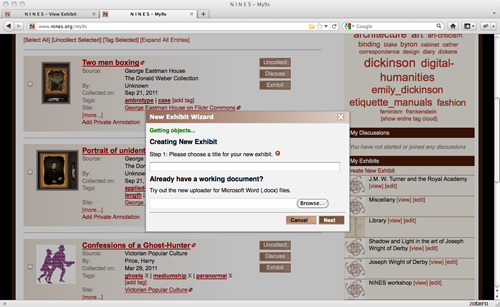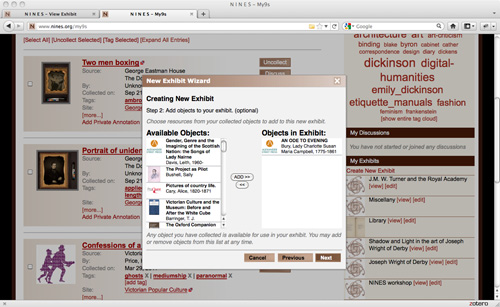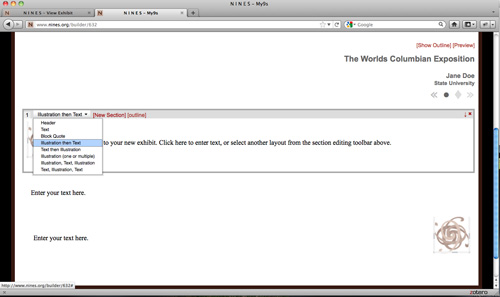How to build an exhibit in NINES
Dana Wheeles
University of Virginia
675
Using Exhibit Builder
The NINES Exhibit Builder is an authoring tool that allows users to remix online content into essays, annotated bibliographies and other formats. You can use it to workshop papers and exchange ideas with your peers, or share it with the world wide web under a Creative Commons License.
All you need to begin is a free account in NINES, with which you can collect and tag items of interest from your search results. You can manage these resources using your My 9s page, along with saved searches, group membership and forum discussions. At the lower right of your My 9s page, there is a section for Exhibits, with a link to Create A New Exhibit.
The NINES Exhibit Builder is an authoring tool that allows users to remix online content into essays, annotated bibliographies and other formats. You can use it to workshop papers and exchange ideas with your peers, or share it with the world wide web under a Creative Commons License.
All you need to begin is a free account in NINES, with which you can collect and tag items of interest from your search results. You can manage these resources using your My 9s page, along with saved searches, group membership and forum discussions. At the lower right of your My 9s page, there is a section for Exhibits, with a link to Create A New Exhibit.

Exhibit Wizard
|
This link will open up the NINES Exhibit Wizard, which will guide you through the basics: creating a title, adding objects to cite, setting a custom URL, and even a thumbnail image.
***NEW! If you already have a document saved in Microsoft Word .docx format, you can upload it to NINES from this screen and pre-populate your exhibit.***
***NEW! If you already have a document saved in Microsoft Word .docx format, you can upload it to NINES from this screen and pre-populate your exhibit.***

Optional step: adding collected objects to your exhibit
|
NINES objects work like bookmarks for peer-reviewed and primary resources within the site. Once your exhibit is set up, you will be able to link to documents outside of NINES as well, using the 'External Link' option.
Once you have completed the Exhibit Wizard, an empty template will appear on your screen. If you chose to upload your .docx file at the beginning of the process, then your content will be ready and waiting for you. It may need some extra formatting to fit the new template, so be sure to check all pages, links and footnotes.
Once you have completed the Exhibit Wizard, an empty template will appear on your screen. If you chose to upload your .docx file at the beginning of the process, then your content will be ready and waiting for you. It may need some extra formatting to fit the new template, so be sure to check all pages, links and footnotes.

An empty template, with drop-down options
|
At the upper left of your screen is your Exhibit Palette, with icons representing the NINES objects you've already associated with this exhibit. At the upper right is the Exhibit Profile, where you can edit the title, the CC License, the URL and thumbnail image. If you decide you want to share your work with a group, you can do that from the Exhibit Profile, as well.
The main portion of the screen is divided into sections. When you mouse over these sections, they are highlighted gray, and clicking on one of them will bring up a rich text editor for adding text. There are different kind of sections offered: text only, text with illustration, blockquotes and headers. These are the basic elements for styling your work in NINES.
Every exhibit template offers 2 pages, with three sections on the first page. You can make a full exhibit with just one section if you like, or experiment with other options for showing pictures or linking to objects. If you'd like to delete a section from this page, simply click the red "X" at the upper right.
The main portion of the screen is divided into sections. When you mouse over these sections, they are highlighted gray, and clicking on one of them will bring up a rich text editor for adding text. There are different kind of sections offered: text only, text with illustration, blockquotes and headers. These are the basic elements for styling your work in NINES.
Every exhibit template offers 2 pages, with three sections on the first page. You can make a full exhibit with just one section if you like, or experiment with other options for showing pictures or linking to objects. If you'd like to delete a section from this page, simply click the red "X" at the upper right.
Next up: working with the text editor.